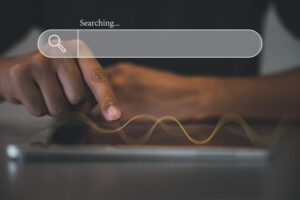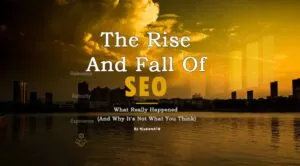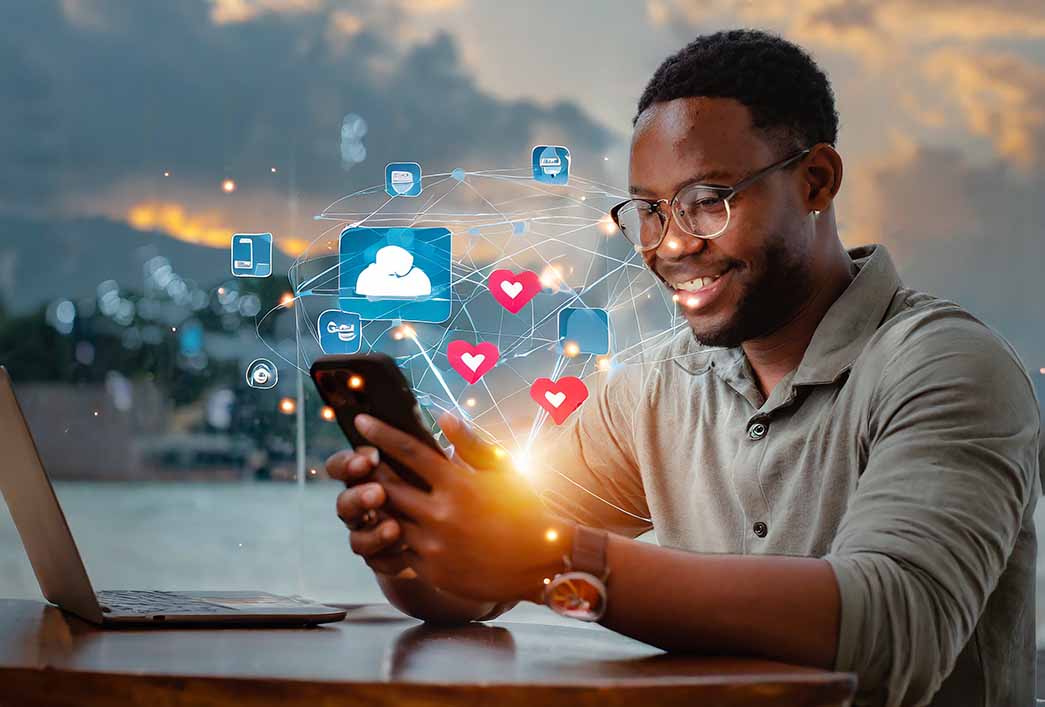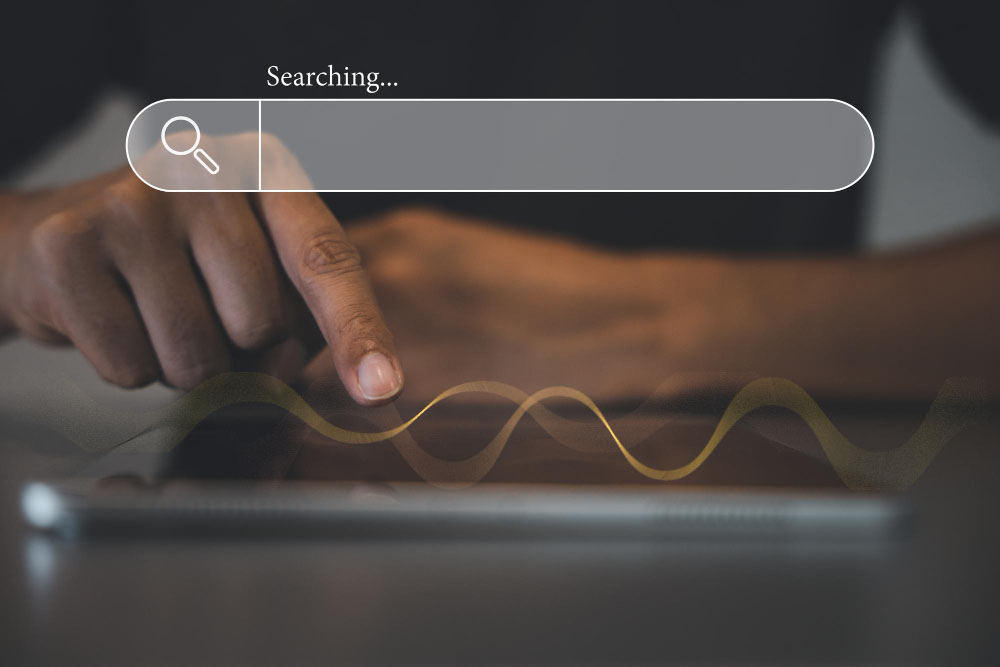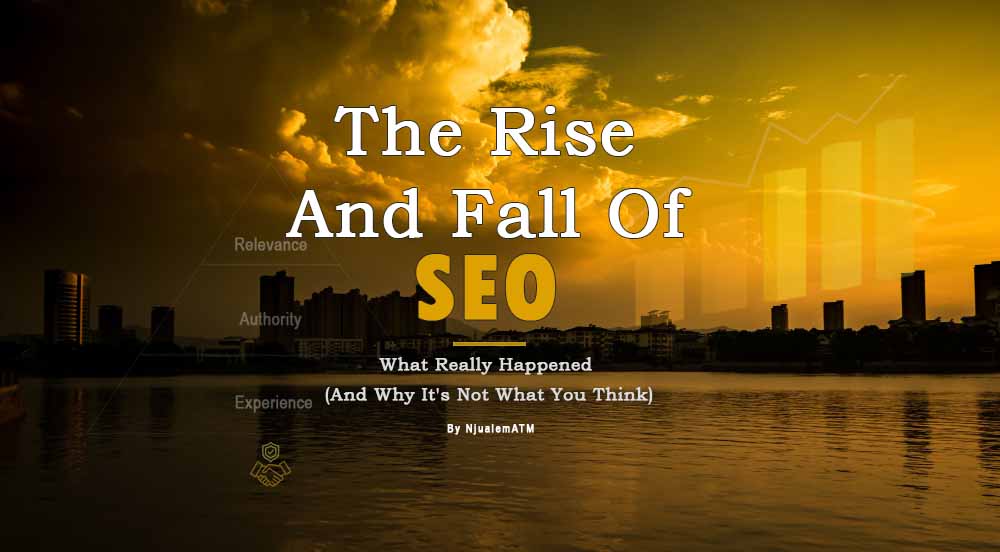In the dynamic world of website development and digital marketing, efficiency isn’t just a luxury—it’s a necessity. As professionals navigating multiple tasks like project management, content creation, and SEO analysis, the way we organize our tools can make or break our workflow.
One powerful yet often overlooked strategy is optimizing your browser setup. By effectively categorizing and Organizing the Google Chrome browser, you can streamline your processes, minimize distractions, and ensure that every tool and resource you need is just a click away.
This post will guide you through the best practices on How to Efficiently Organize Your Google Chrome Browser for Website Projects to boost productivity and enhance your project management capabilities.
1. Create Bookmark Folders
Bookmarks are a basic yet powerful tool to organize your browser. By creating dedicated bookmark folders, you can quickly access the resources and tools you need without having to search for them every time. Here’s how to set it up:
- Project Management: Store links to your project management platforms like Trello, Asana, or Monday.com. Having these in one place ensures that you can easily check project timelines, tasks, and team communications.
- Research: Bookmark industry articles, competitors’ websites, and any other resources you frequently refer to. This folder will serve as your go-to resource center for research and idea generation.
- SEO Tools: Keep all your essential SEO tools, such as Google Analytics, Search Console, Ahrefs, Moz, and SEMrush, in one folder. This makes it easier to run audits, check rankings, and analyze data without switching between multiple tabs.
- Design & Inspiration: Store links to design inspiration sites like Dribble, Behance, or Canva. Whenever you need a creative boost, these resources will be at your fingertips.
- Content Creation: Include content-related tools such as Grammarly, Copyscape, and content planning tools. This helps in quickly accessing your content creation tools without breaking your writing flow.
- Social Media: Collect links to your social media profiles and management tools like Buffer or Hootsuite. This way, you can easily monitor and manage your social media presence alongside your website projects.
- Development Tools: Bookmark GitHub, CodePen, Stack Overflow, and other coding resources. Having these tools readily available can save you time when you need to troubleshoot or seek out development solutions.
2. Utilize Chrome’s Tab Grouping Feature
Chrome’s tab grouping feature is a game-changer for anyone working on complex projects with multiple facets. You can group related tabs, color-code them, and minimize them when not in use. Here’s how you can use tab grouping to enhance your workflow:
- Development: Group all development-related tabs, such as your live site, staging environment, and code documentation. This keeps all your coding and development resources in one place, making it easier to switch between tasks.
- Content Creation: Group tabs for your CMS, content drafts, and any content research. This helps you maintain focus when working on content-related tasks.
- SEO & Analytics: Create a group for your SEO tools and analytics dashboards like Google Analytics and Search Console. This organization allows for quick data checks and SEO optimizations without sifting through unrelated tabs.
- Design: Group design tools, inspiration sites, and live design previews together. This is especially useful when you’re working on the visual aspects of a project, allowing you to keep all your design resources in one place.
3. Leverage Chrome Extensions
Extensions can significantly enhance your browsing experience by adding functionalities that are not native to Chrome. Here are some must-have extensions for website project management:
- SEO Extensions: Install extensions like MozBar, Keywords Everywhere, and SEO Meta in 1 Click to get quick insights and optimize your site on the go.
- Productivity Extensions: Use tools like LastPass for password management, Todoist for task management, and OneTab to manage your tabs and reduce clutter.
- Web Development Extensions: Include Web Developer, Wappalyzer, and ColorZilla for quick access to web development resources and tools. These extensions allow you to inspect elements, identify technologies used on websites, and pick colors directly from the web page.
4. Pin Important Tabs
Pinning tabs is a simple yet effective way to keep essential sites accessible while minimizing clutter. Pinned tabs take up less space and are always available when you open your browser.
- Email & Communication: Keep your email, Slack, or any other communication tools pinned. This ensures that you can quickly respond to messages or check notifications without searching for the tab.
- Project Management Tool: Pin your primary project management tool so that it’s always just a click away, allowing you to monitor project progress and deadlines effortlessly.
- Main Site (Live): Pin your live website for quick access, enabling you to regularly monitor your site’s performance and appearance without reopening the link.
5. Use Incognito Mode for Testing
When you need to test your website without any cached data or logged-in states, Incognito mode is your best friend. This feature allows you to view your website as a new visitor would, ensuring that you experience it exactly as your users do.
- Clear Cache: Incognito mode automatically bypasses your browser’s cache, so you see the most up-to-date version of your website.
- Test User Experience: Use Incognito mode to test different user journeys, such as navigating through the site, filling out forms, and checking mobile responsiveness.
6. Utilize Workspaces (Using Tools Like Workona)
If you manage multiple projects or different aspects of a single project, using workspaces can be incredibly beneficial. Tools like Workona allow you to create separate workspaces for different projects or tasks:
- Separate Workspaces: Create distinct workspaces for “Development,” “Content Creation,” “SEO & Analytics,” and “Client Communication.” This organization ensures that you can switch between different areas of your project without losing focus.
- Customizable Layout: Tailor each workspace with the specific tabs, bookmarks, and tools needed for that particular task, creating a highly personalized and efficient environment.
Conclusion
Organizing your Google Chrome browser might seem minor, but the impact on your productivity can be substantial. By creating bookmark folders, utilizing tab groups, leveraging extensions, and more, you can transform your browser into a powerful tool that enhances your workflow and helps you stay focused on what matters most: delivering high-quality website projects on time.
Implement these strategies today, and watch as your efficiency and organization skyrocket, enabling you to manage even the most complex website projects with ease.
Stay ahead in the digital game by making the most of your tools! If you found these tips helpful, you’ll love what’s coming next. Whether you’re a digital marketer, developer, or just someone looking to boost productivity, I’m here to help you navigate the complexities of your projects with ease. Subscribe now and never miss out on actionable insights and expert advice tailored to keep you on top of your game. Let’s optimize your workflow together!